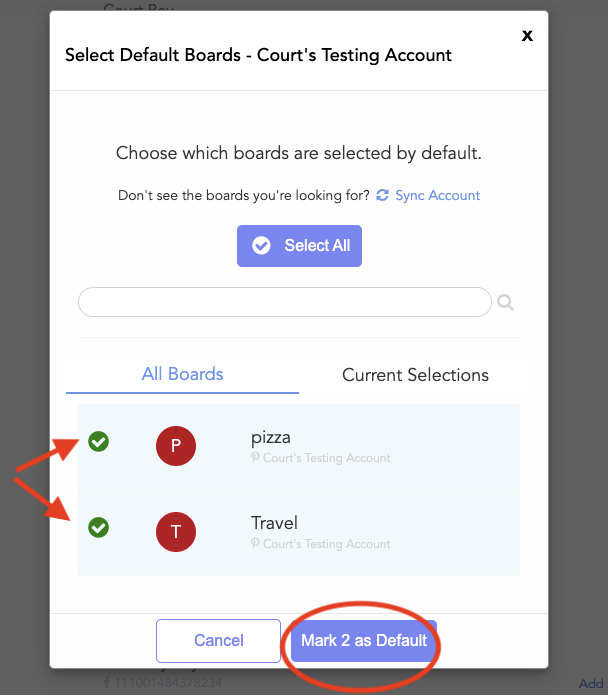How to connect your social media pages
Simply connect the social media pages included in your package and give us access to post on your behalf.
Henry Earle-A'Hern
Last Update منذ عام واحد
A few seconds after submitting your intake form, you will receive an email inviting you to your Content Panel (Social Media Dashboard):
This is where we will schedule your social media posts for review and approval.
If you've already registered, you can start connecting your social media pages here.
Please wait for this email invite before trying to register 👇
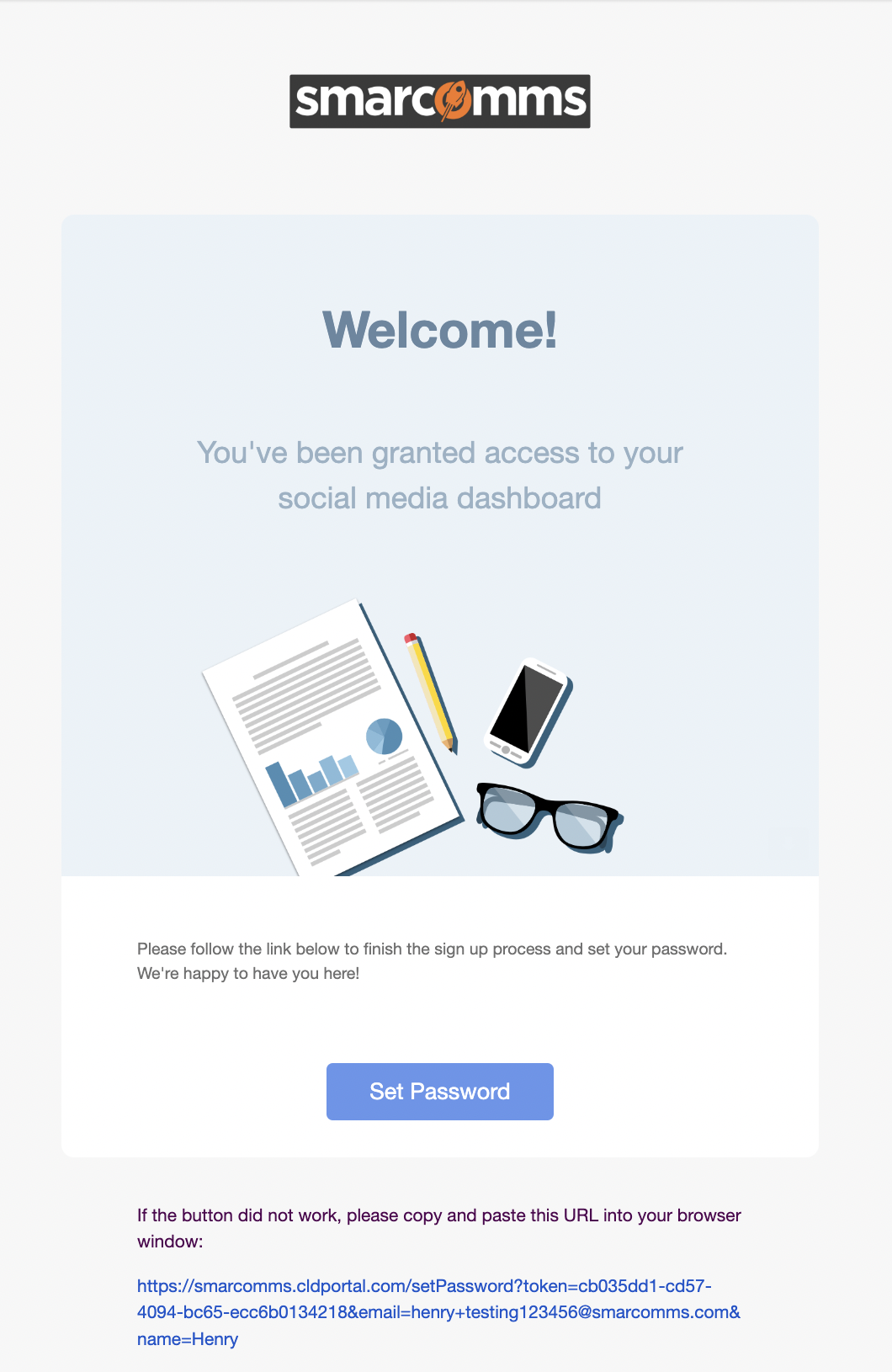
IMPORTANT: It's a separate login area to your Client Portal as we use an industry leading software to make approving your posts easier than ever 🤝.
Contents
- How to Link a Facebook Account
- How to Link an Instagram Account
- How to Link a Twitter Account
- How to Link a LinkedIn Account
- How to Link a Google My Business Account
- How to Link a Pinterest Account
How to Link a Facebook Account
Before you get started, make sure that you either have the correct login information for the Facebook account you are trying to link, or that you have admin access to the page.
- Navigate to your Brand Settings by clicking the gear icon on the left-hand side
- Click Linked Accounts and then Add New
- From here, click Facebook and follow the instructions as you are redirected to Facebook
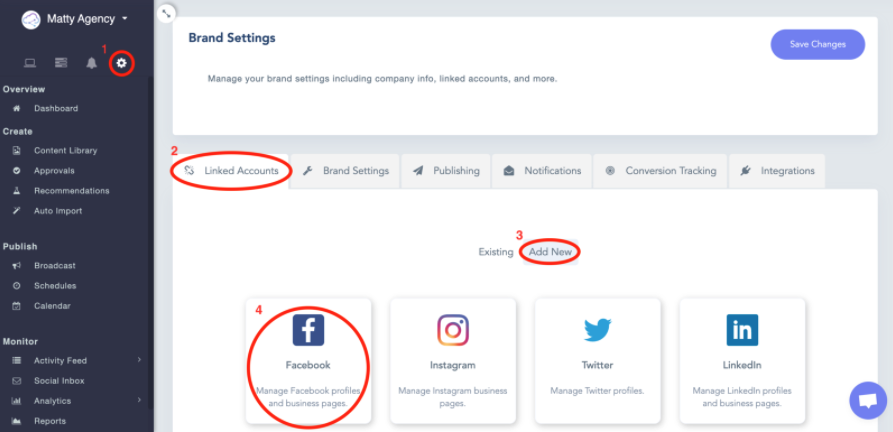
- Select any accounts that you want to be linked into the workspace and click Link x Account
- You will now see the connected Facebook account(s) in your Linked Accounts under Existing!
If your Facebook account seems to be experiencing issues posting, check out this article from CloudCampaign (content panel software provider).
How to Link an Instagram Account
Before you get started, make sure that your Instagram account is a Business Profile and is connected to a Facebook Business Page. This is the most common reason why you will have issues connecting Instagram, please double check you have done both of these steps.
- Navigate to your Linked Accounts and click Add New, then Instagram
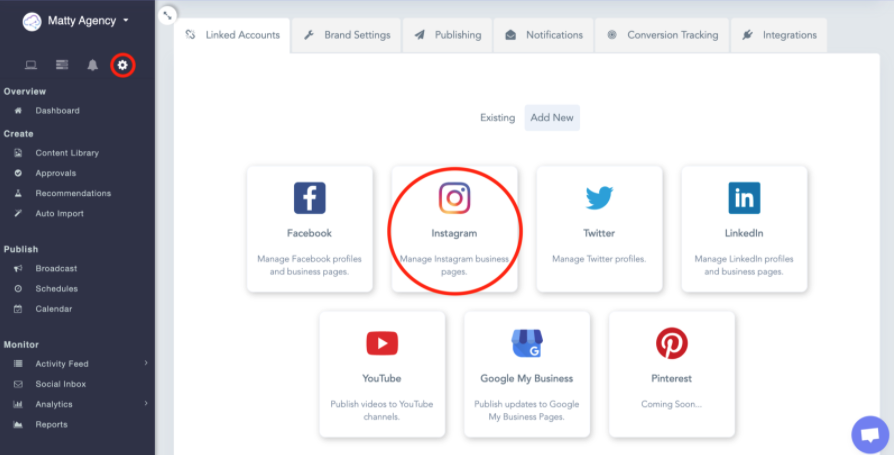
- You will be redirected to Facebook (Facebook owns Instagram), so make sure you are logged into the correct Facebook account and click continue
- Next, you should see a list of all the accounts you have access to. It is important that you click Select All on each page when prompted to allow Cloud Campaign publishing access. Cloud Campaign is the Content Panel software we use to schedule your posts and show analytics.
(Note: This will not link every account into your Content Panel - it will simply give you the correct permissions to post)
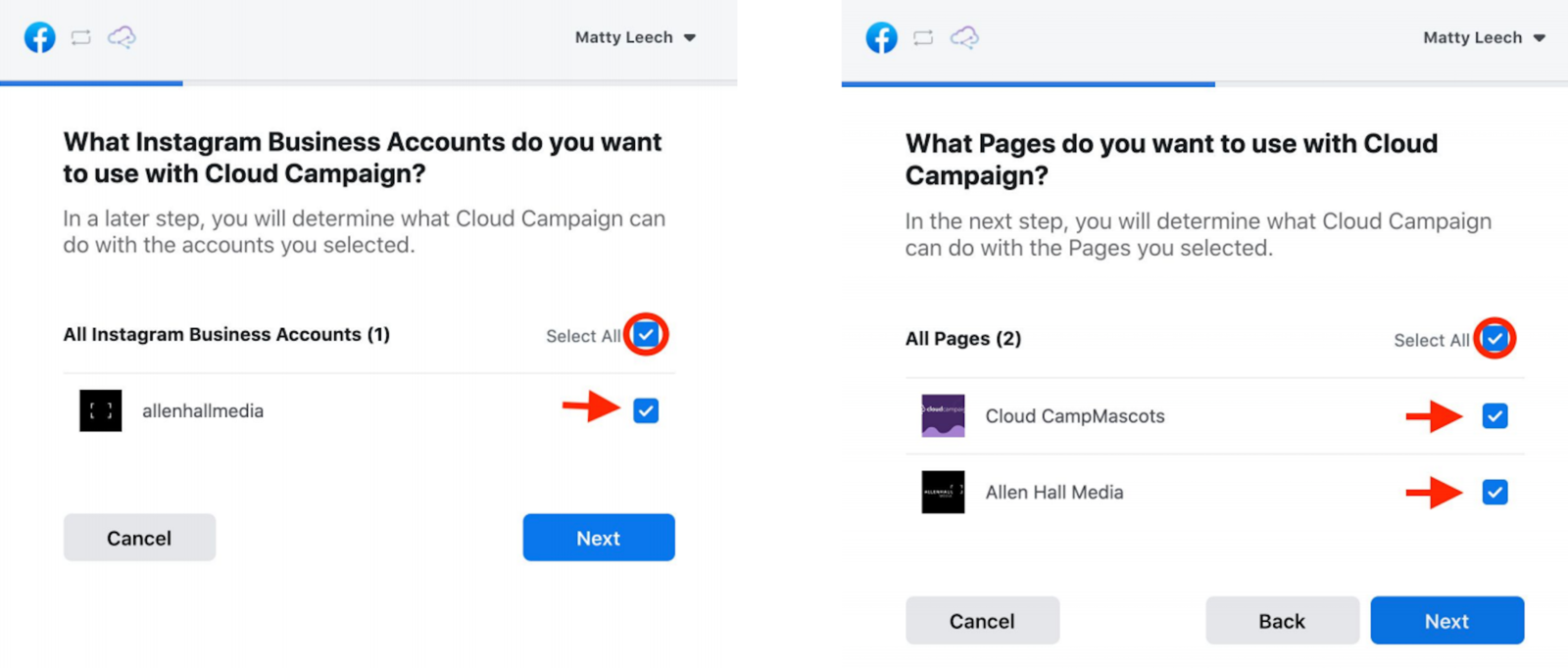
- In the next window, make sure every toggle is on YES, then click Done and OK to save your settings
- Lastly, select the Instagram account(s) you want to link into your workspace, and click Link x Account
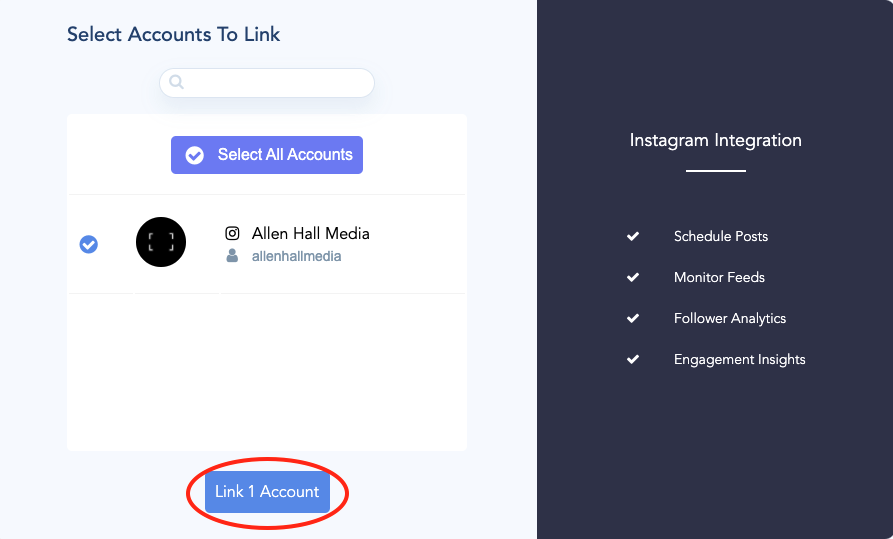
How to Link a Twitter Account
- Navigate to your Linked Accounts and click Add New, then Twitter
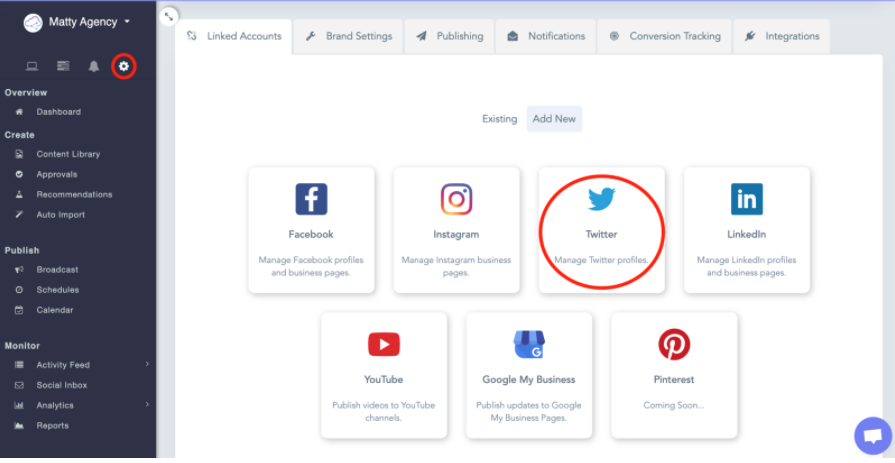
- When redirected to Twitter, enter the login information for the desired Twitter account and click Authorize app
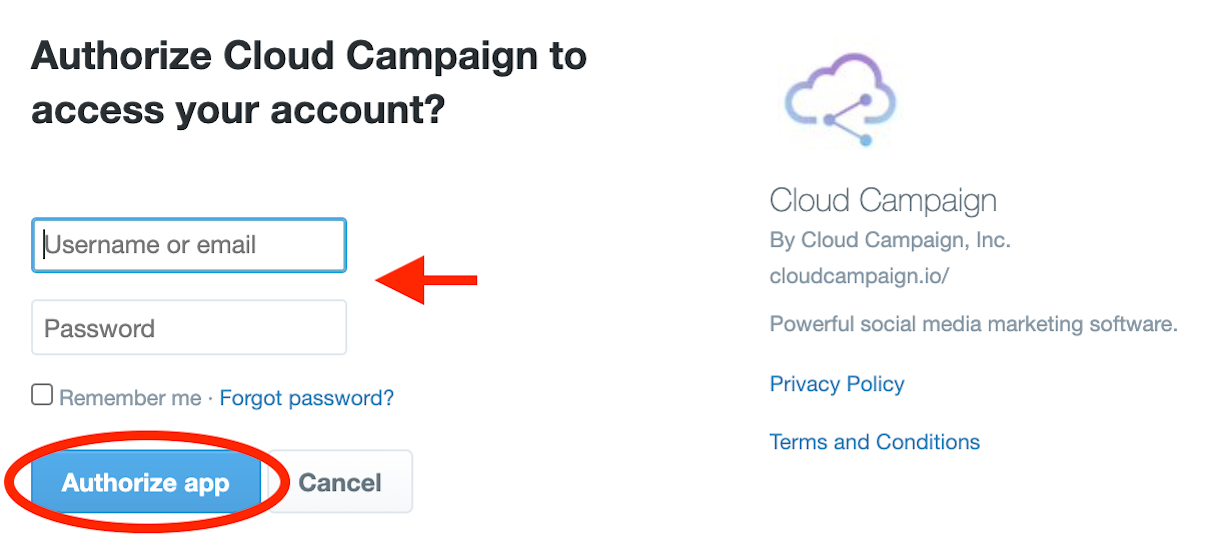
- You will now see the connected Twitter account(s) in your Linked Accounts under Existing!
How to Link a LinkedIn Account
- Navigate to your Linked Accounts and click Add New, then LinkedIn
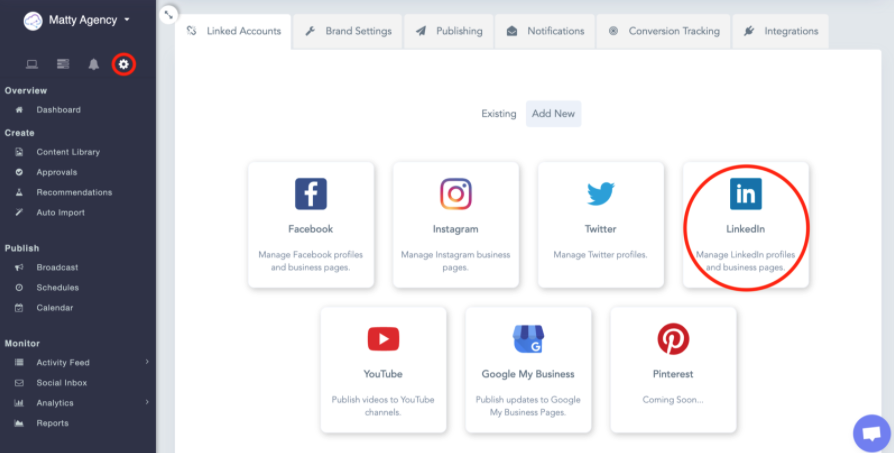
- When redirected, login to the desired LinkedIn account and click Allow when prompted to give Cloud Campaign access
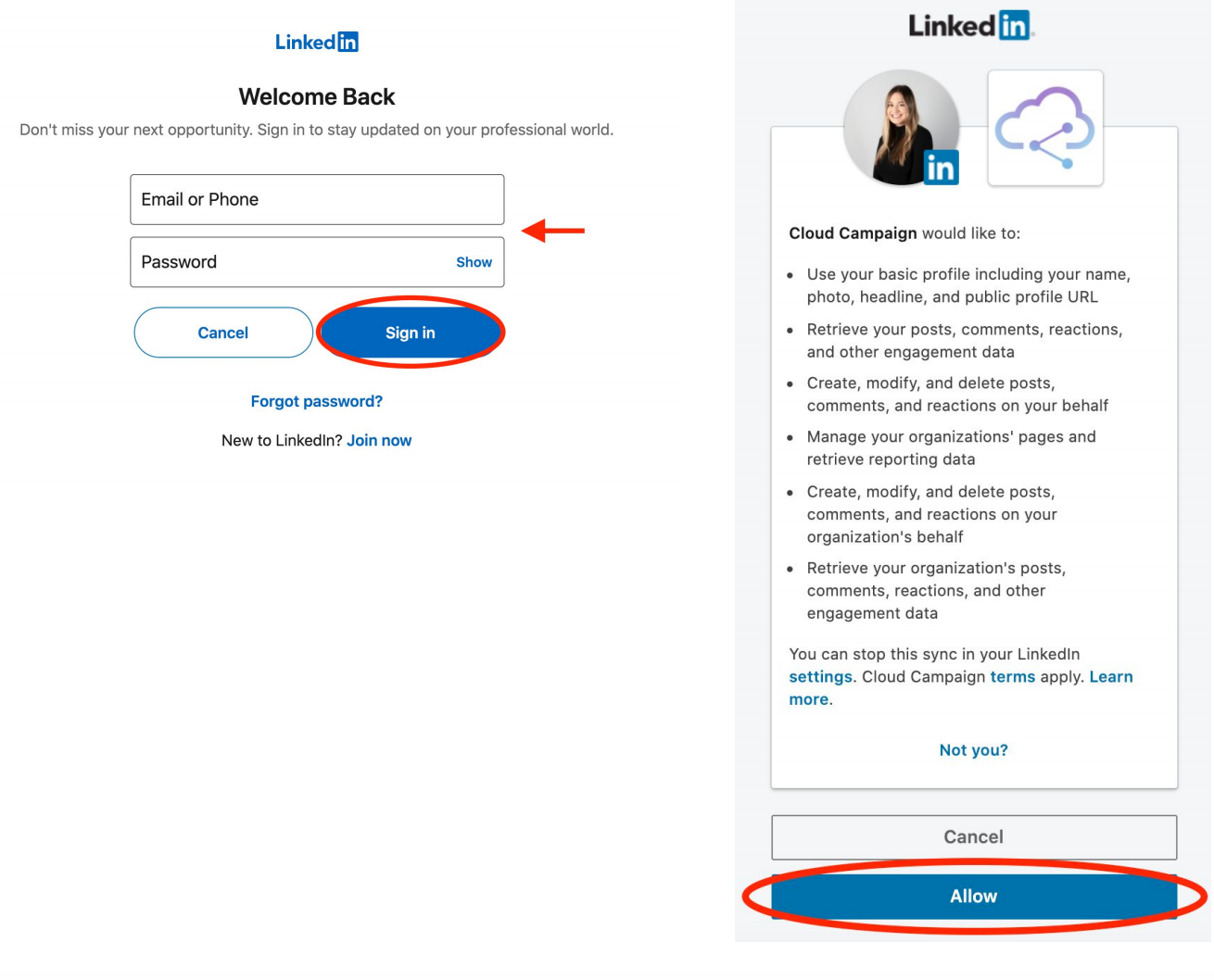
- Select the accounts you want to link into Cloud Campaign and click Link x Account
- You will now see the connected LinkedIn account(s) in your Linked Accounts under Existing!
How to Link a Google My Business Account
- Navigate to your Brand Settings and click Google My Business
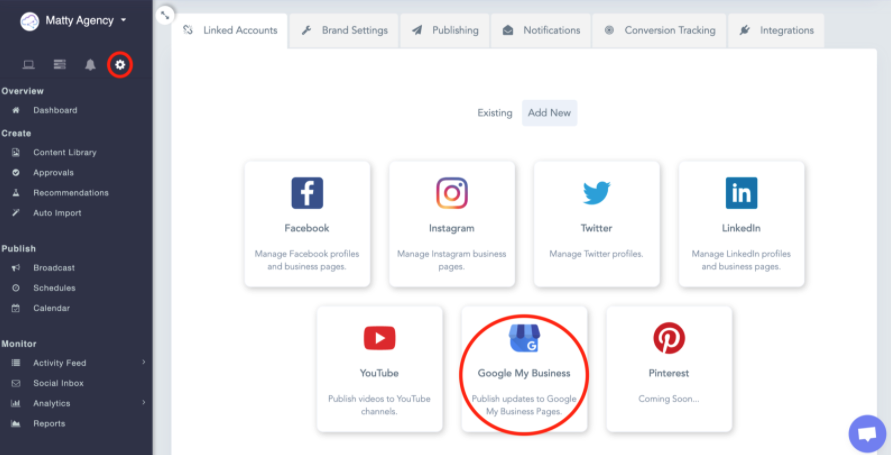
- Login to the desired Google account and click Allow when promoted to give Cloud Campaign access
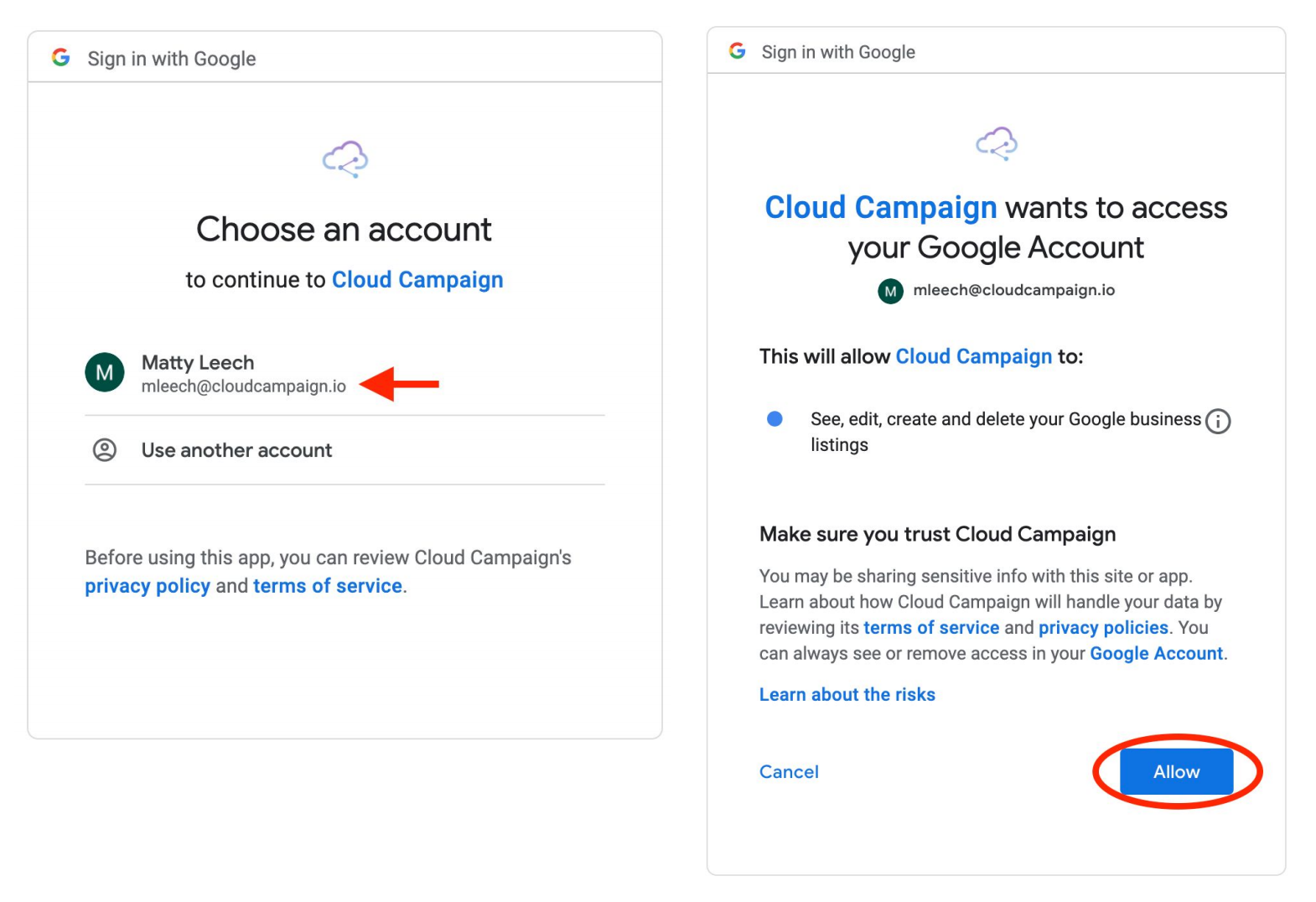
- Copy the code that appears and go back to your Cloud Campaign dashboard
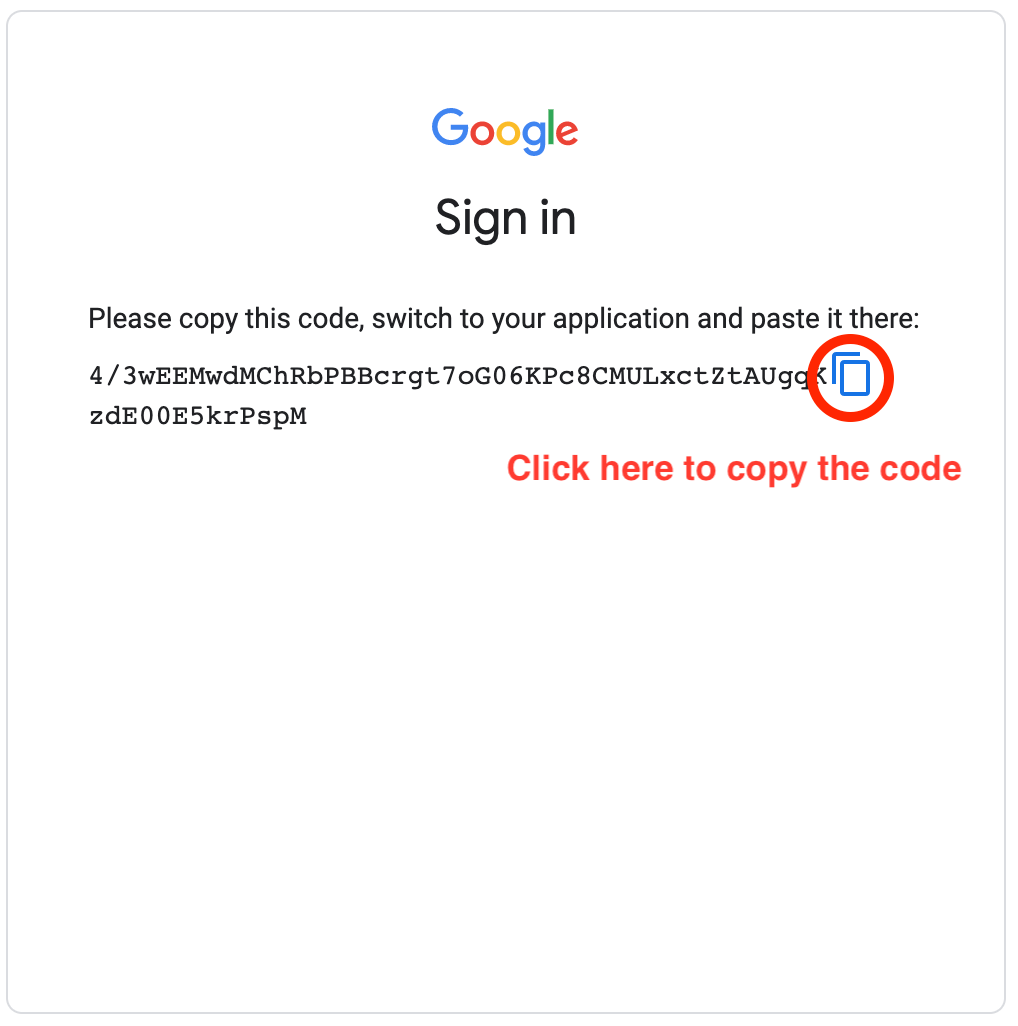
- Paste the code and click Authorize
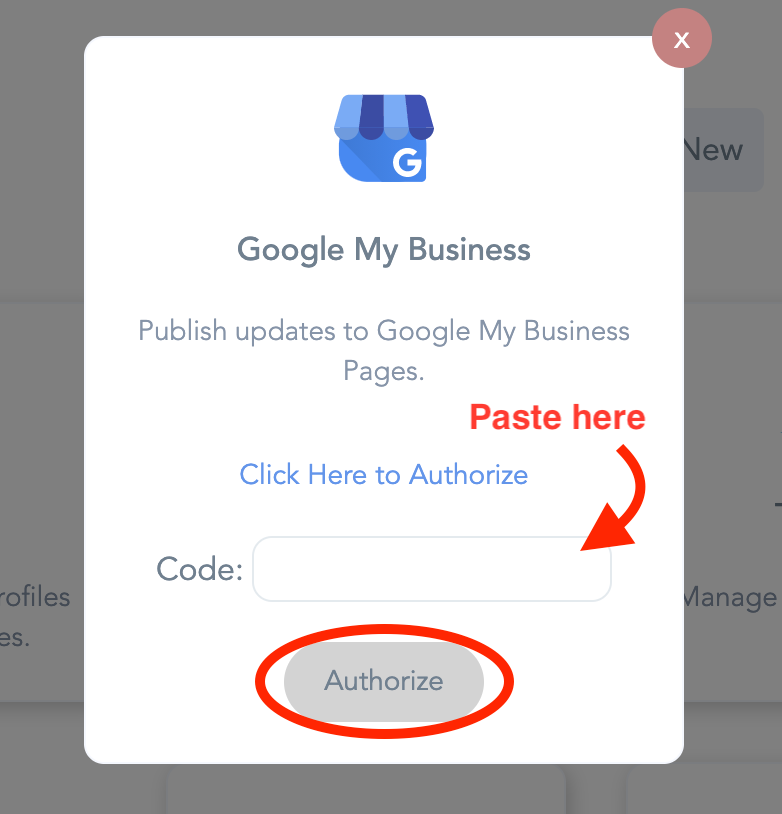
- You will now see the connected GMB account(s) in your Linked Accounts under Existing, and you're ready to post!
How to Link a Pinterest Account
- Navigate to your Brand Settings and click Pinterest
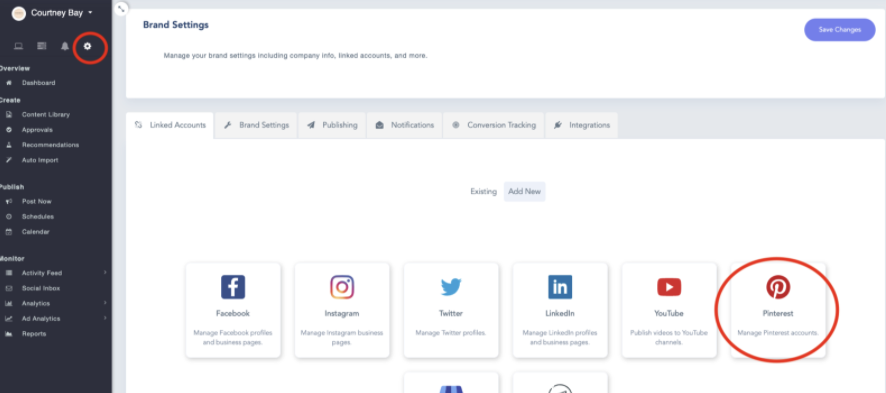
- Login to the desired Pinterest account and click Give Access
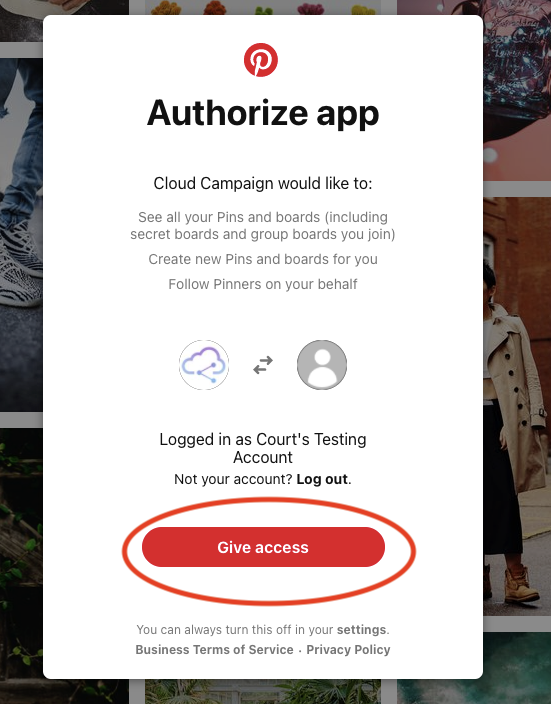
- To select default boards, click on the Boards Linked: _ Default.
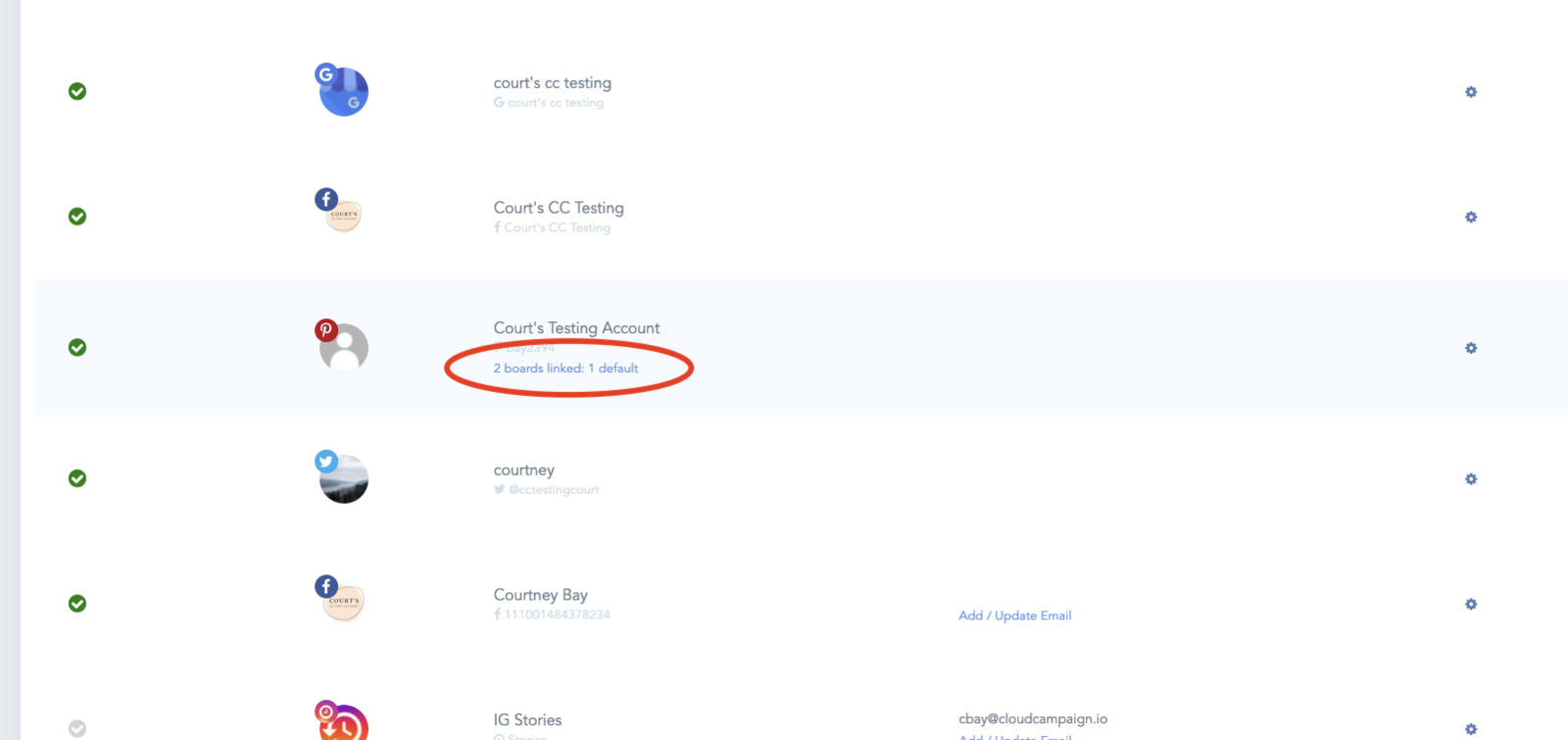
- Don't see all your boards? Click Sync Account to refresh the list. Select your desired boards then click Mark as Default