How to share your images / videos / files with Smarcomms
If you have any images you would like us to use in your social media posts, share them with us here.
Henry Earle-A'Hern
Last Update 8 maanden geleden
Sharing images, videos, and files with Smarcomms is a simple and easy process:
1. Navigate to 'Google Drive' in your browser
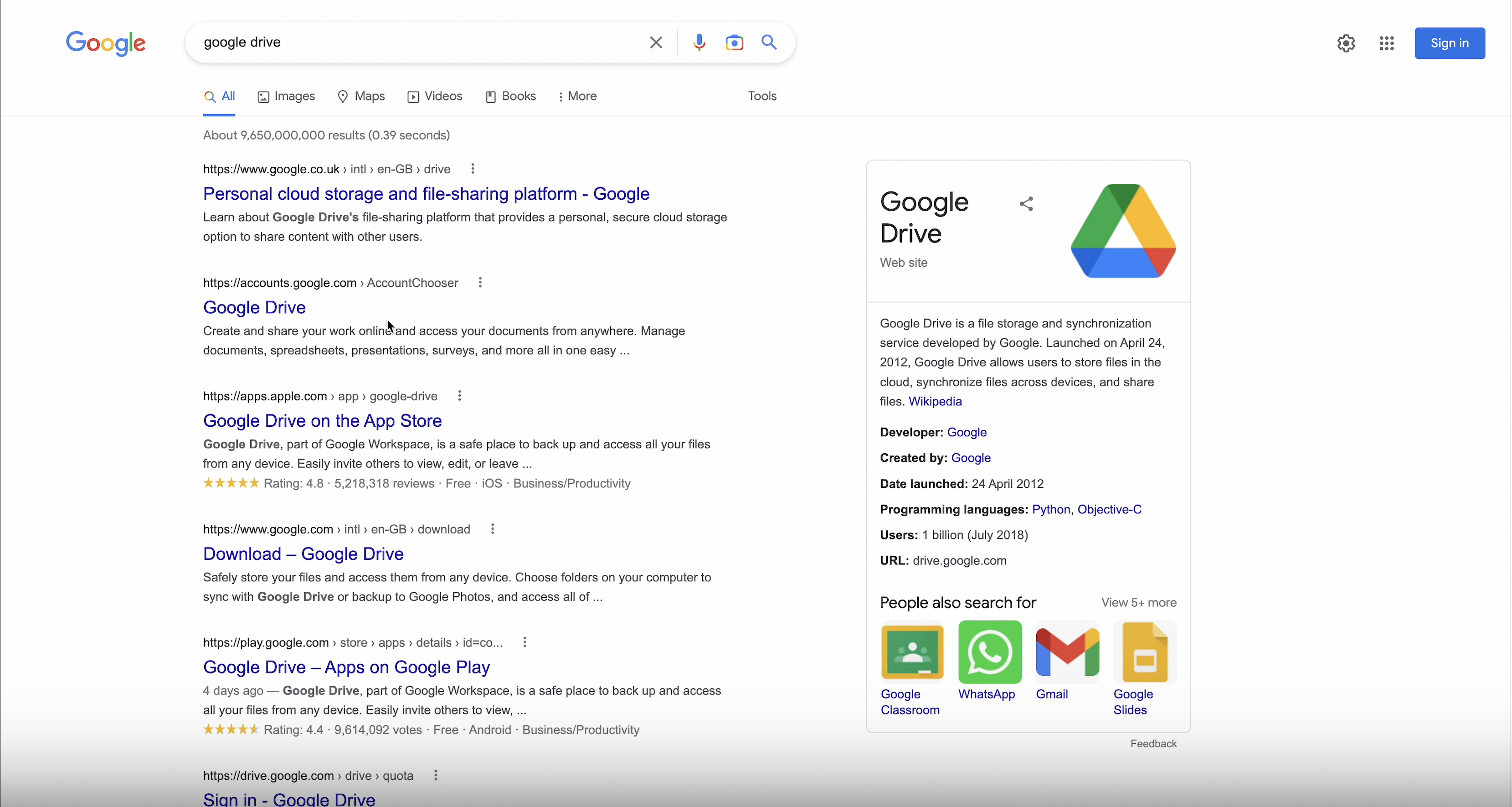
2. Sign in or sign up
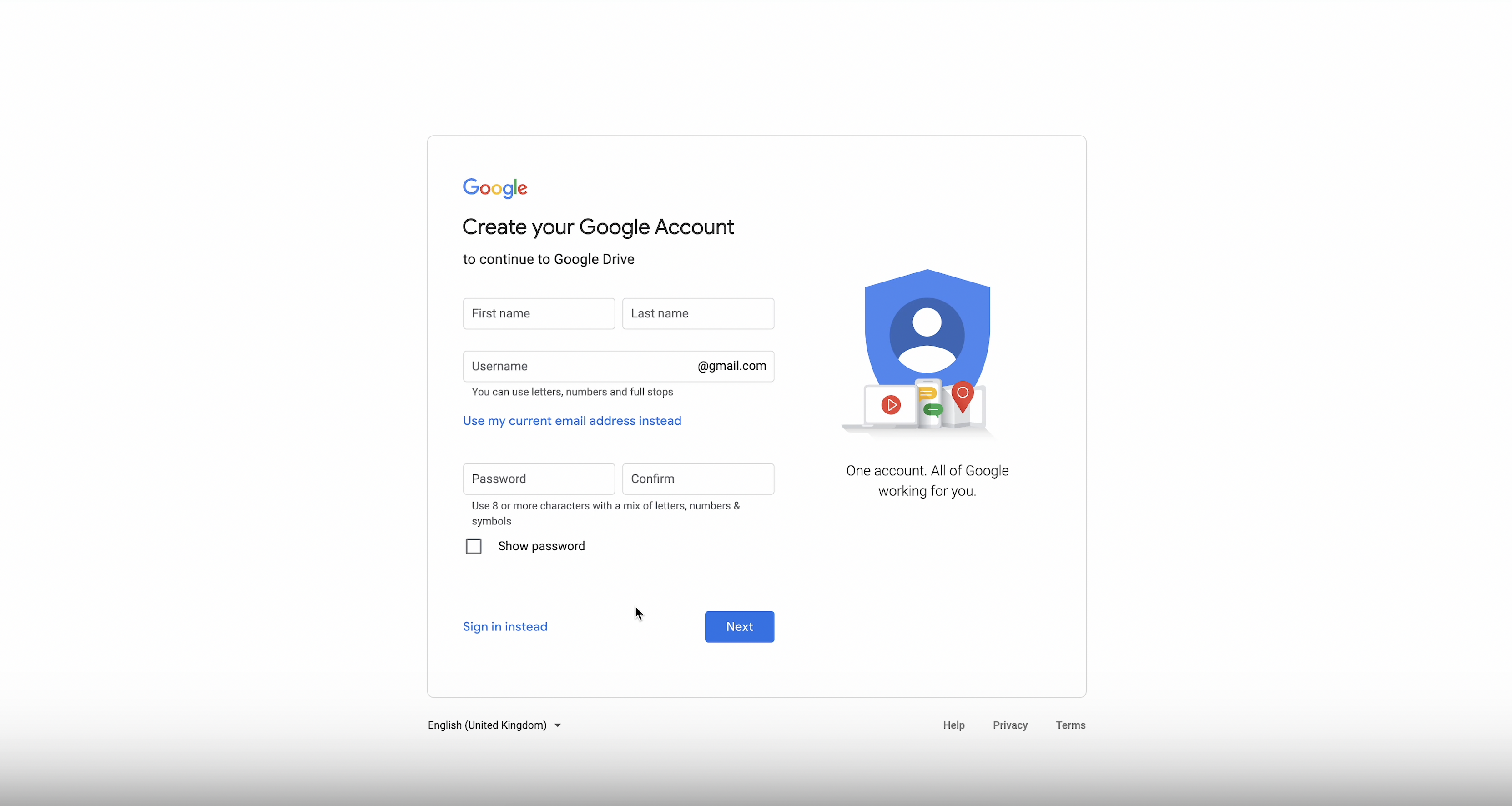
3. Create a 'New Folder'
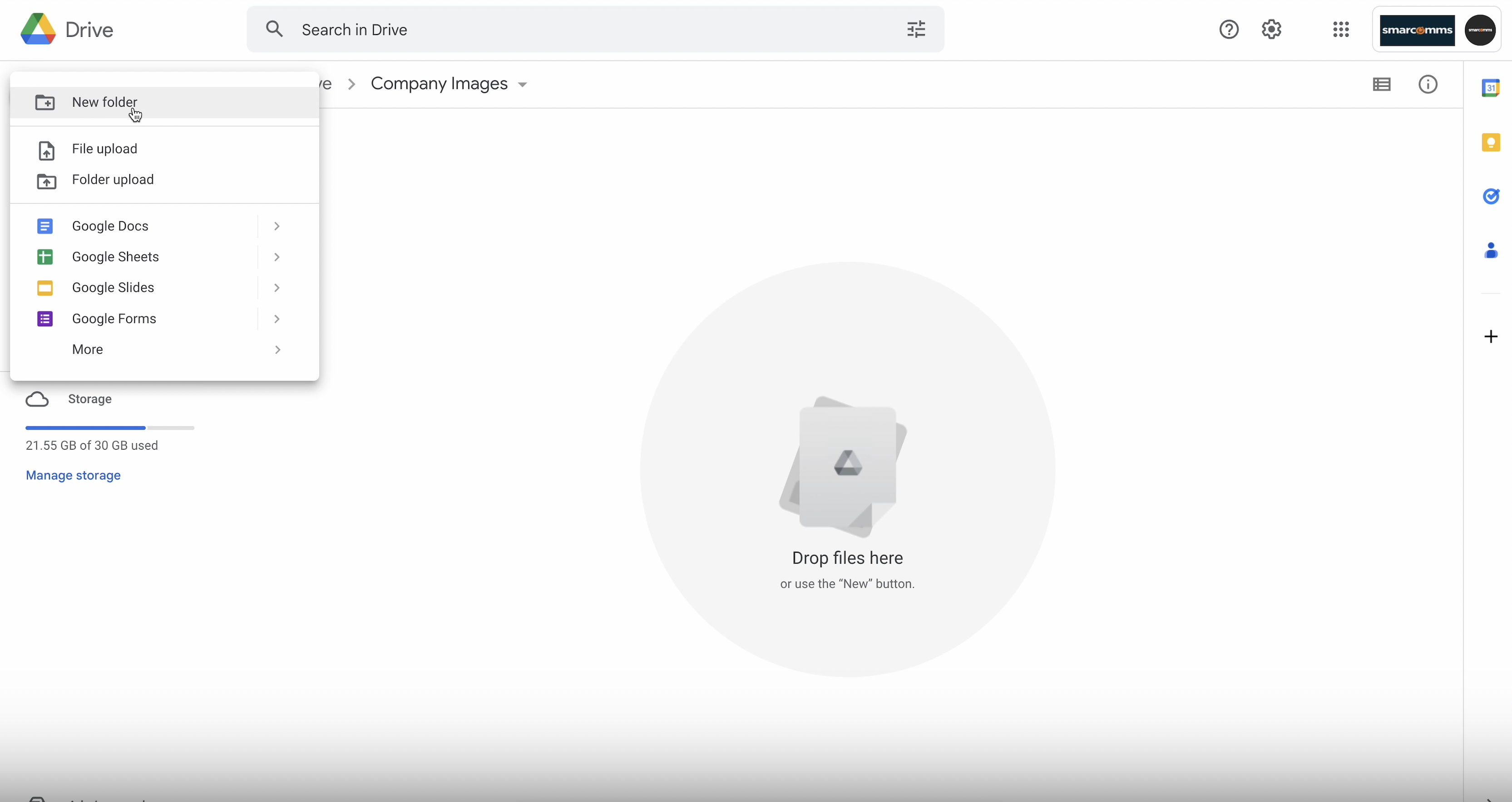
4. Upload your images

5. Right click on the folder - click 'Get Link' - change general access to 'Anyone with the link'
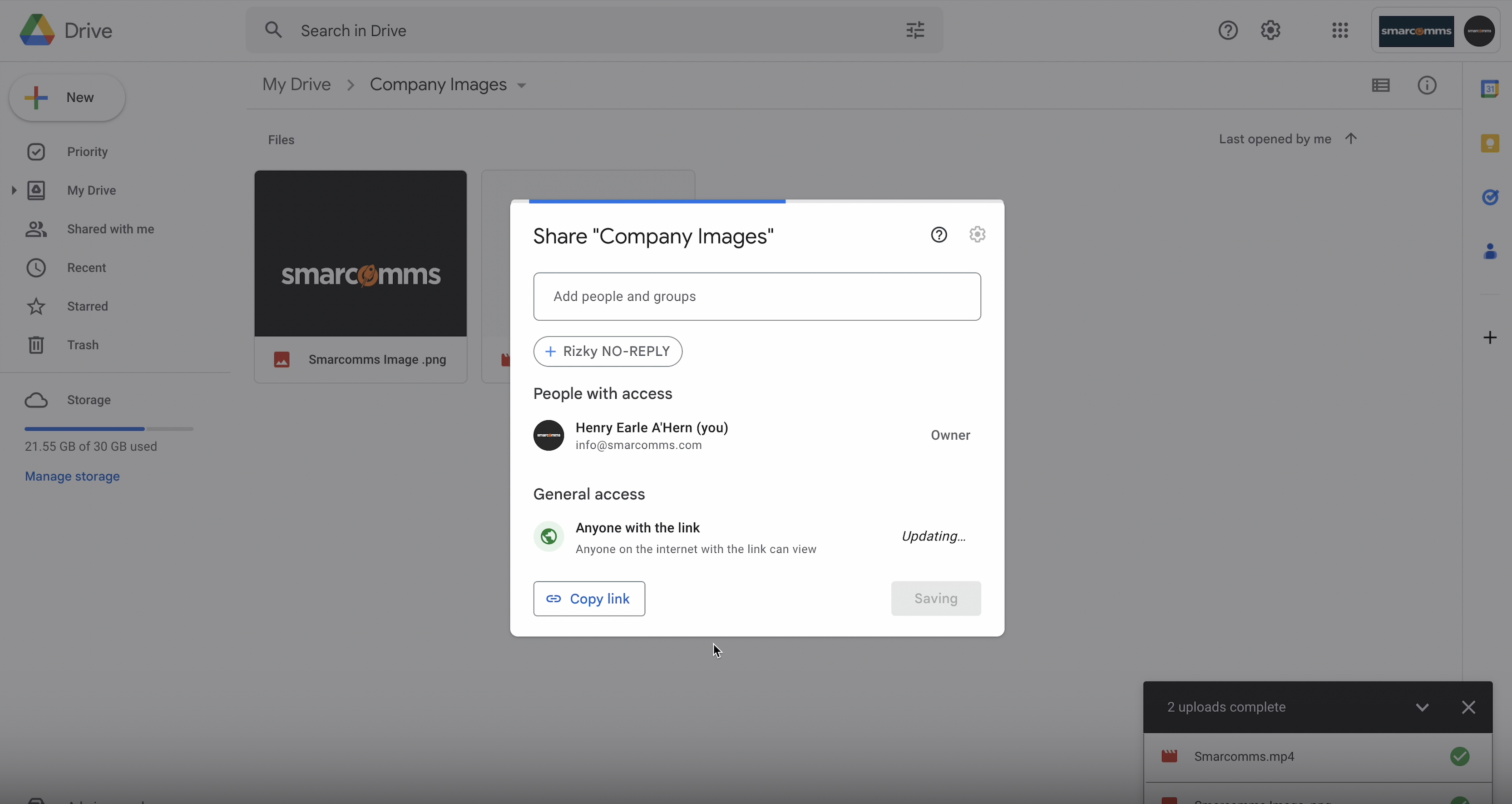
6. Navigate back to your client portal and click 'Start Order' to answer the intake form(s)
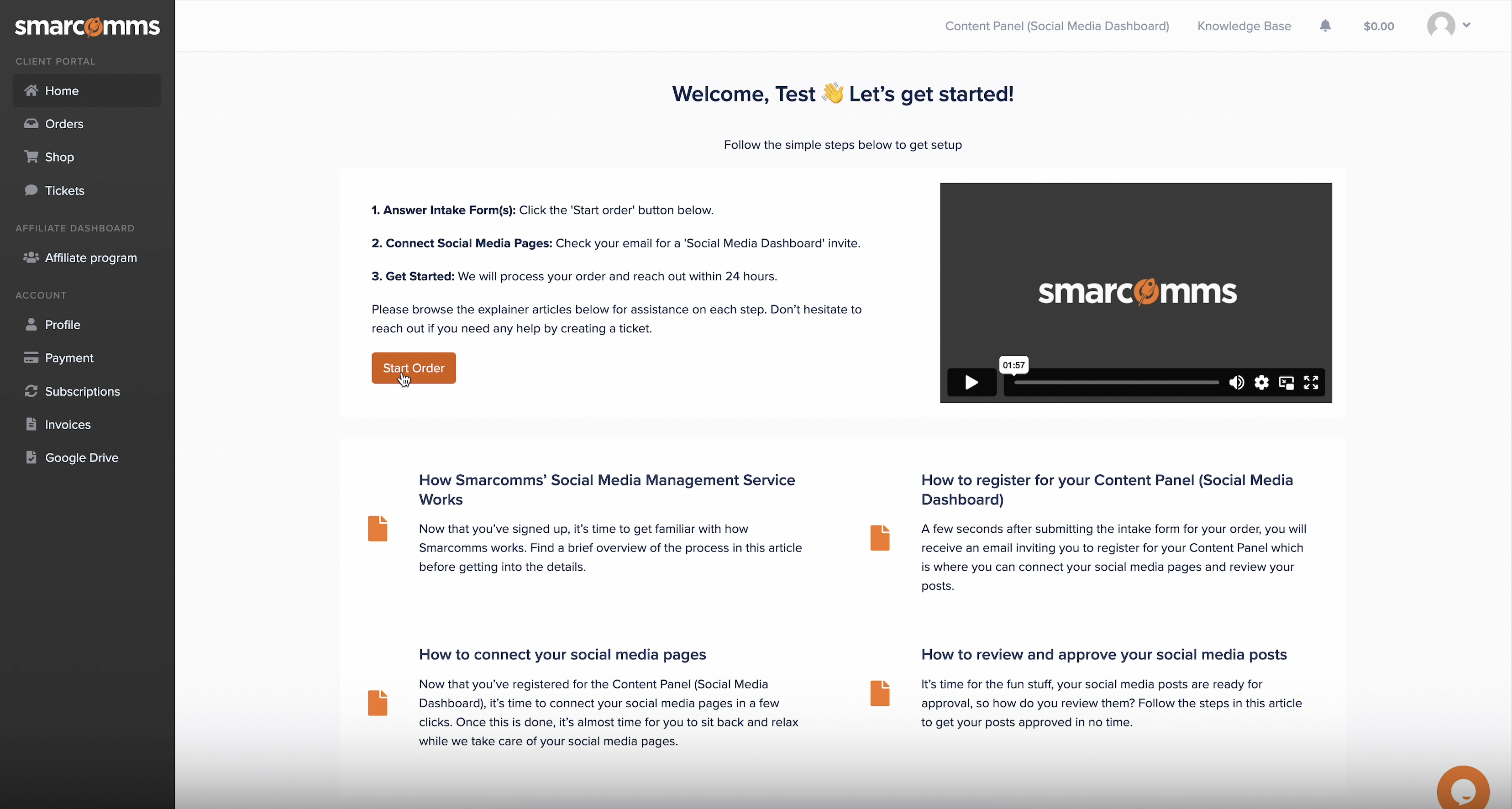
7. Click 'Start Order' again
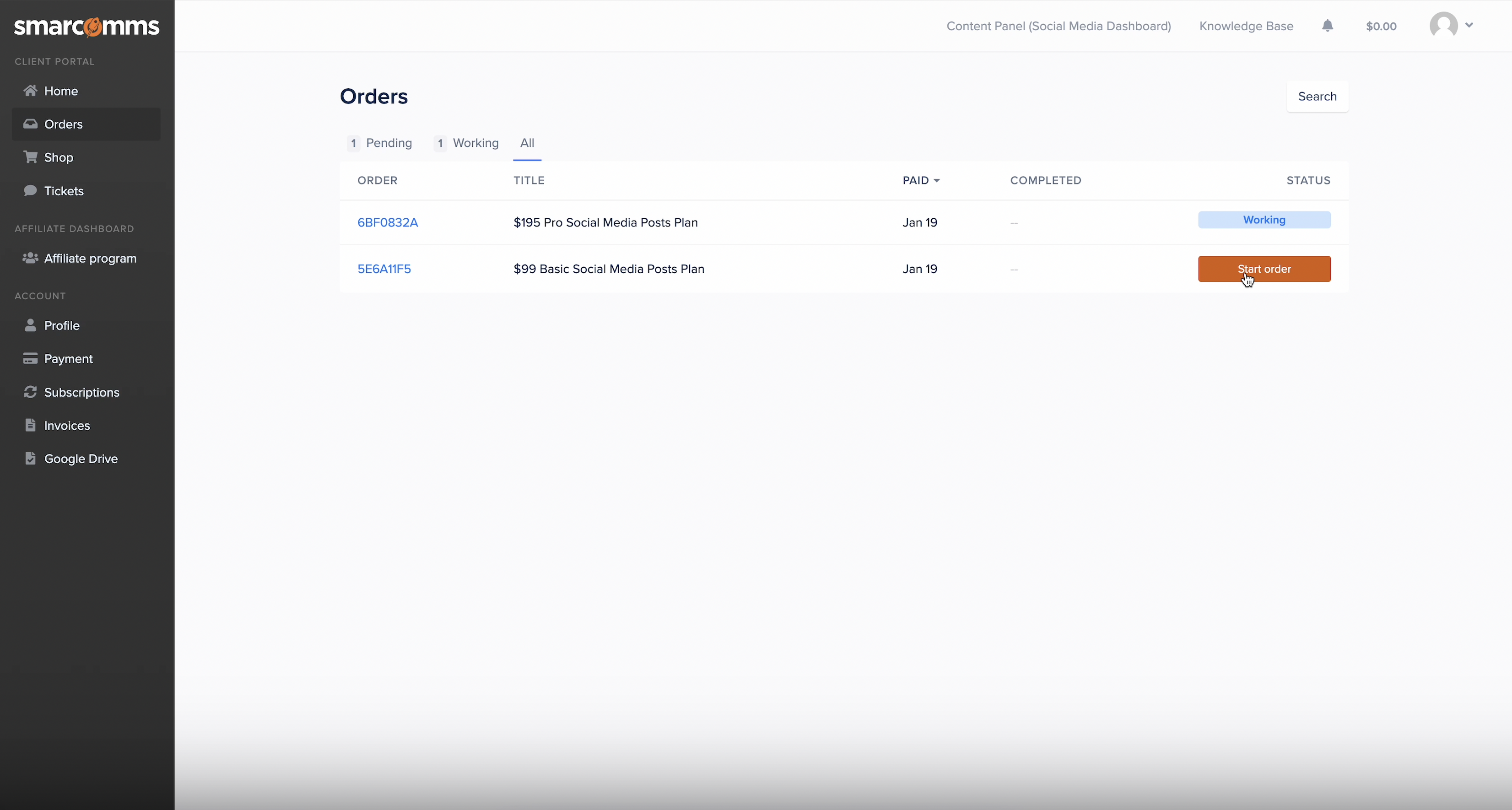
8. Paste the URL into your intake form
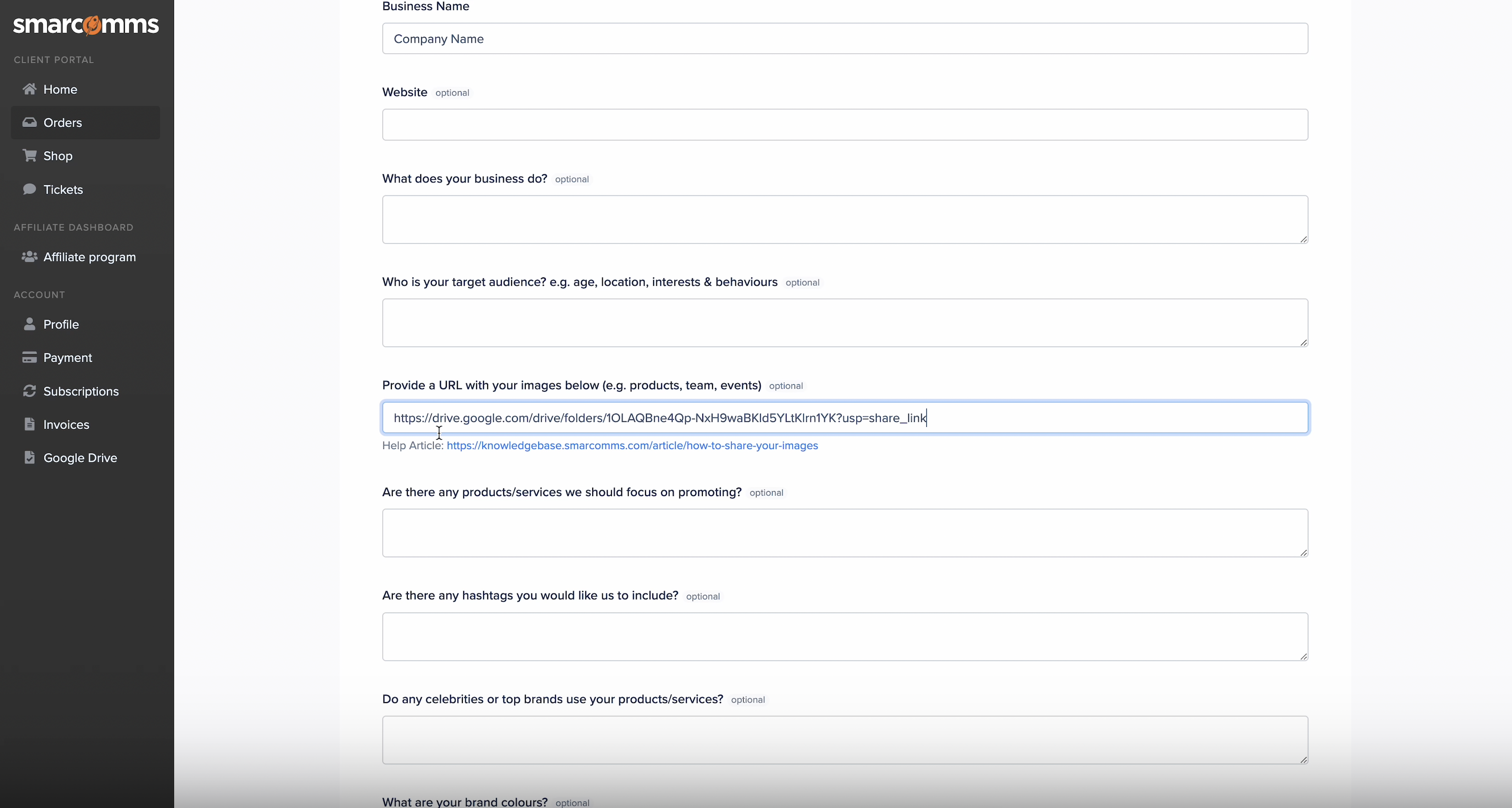
9. Once we've processed your intake form, you will be able to view the Google Drive folder in your client portal
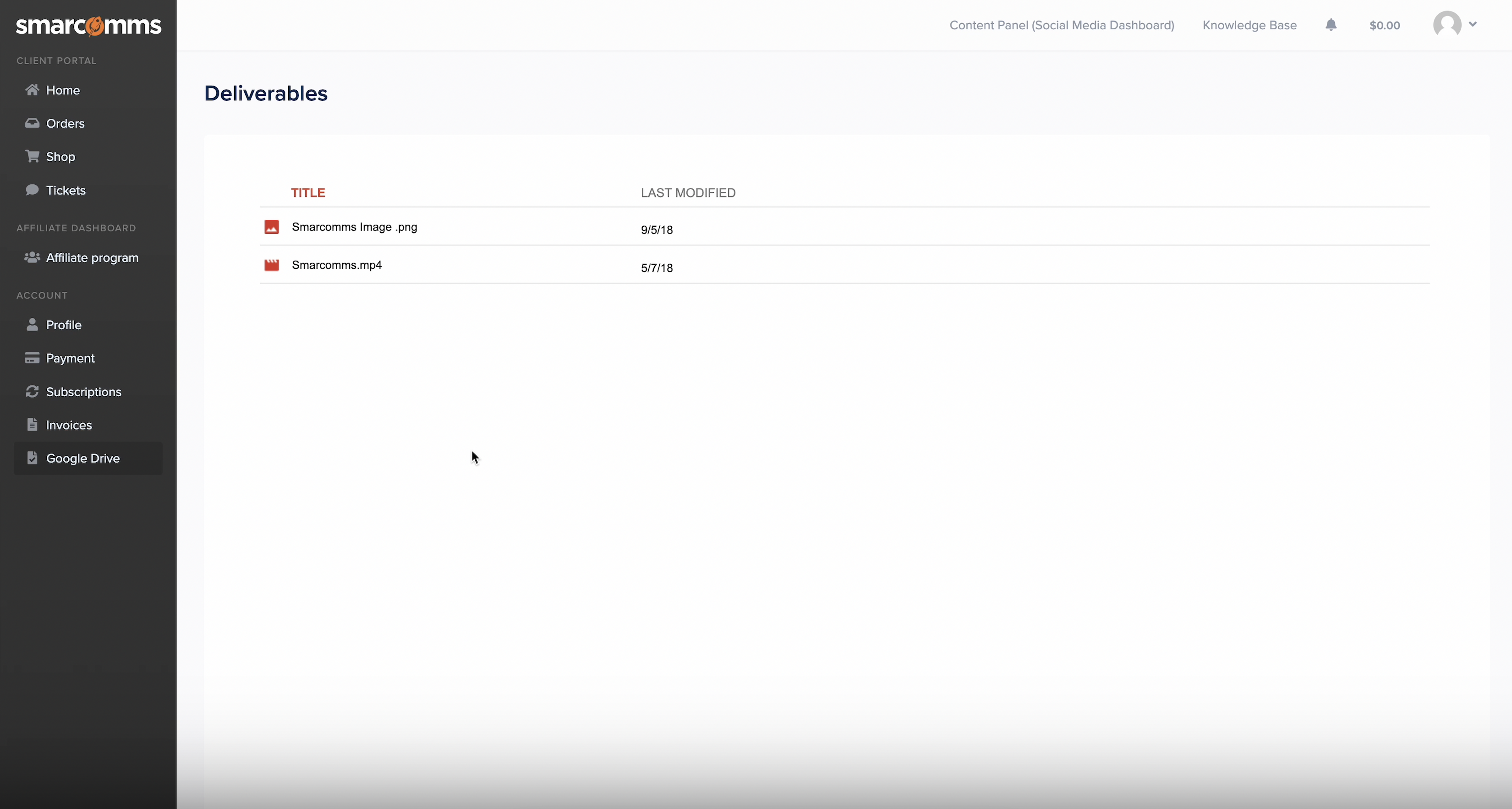
If you already submitted your intake form and need to share new images / videos / files with us, just create a new ticket here and send us the link to your folder.

